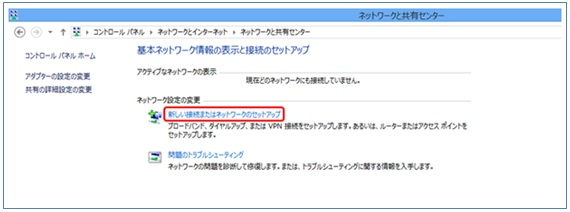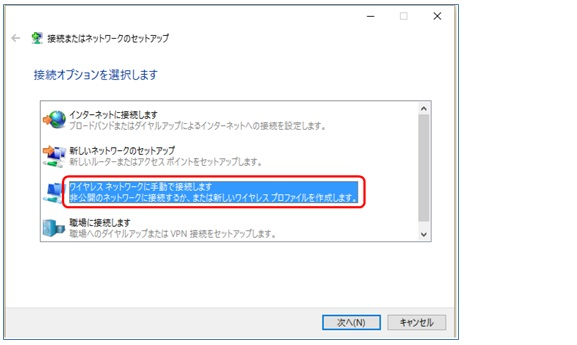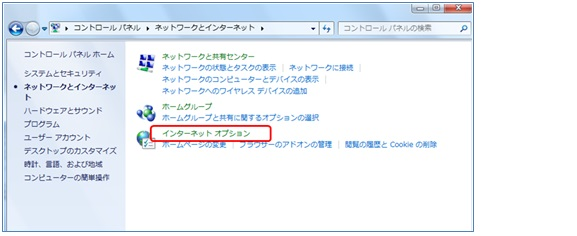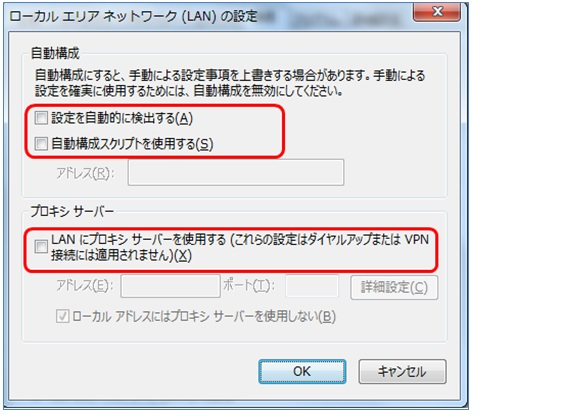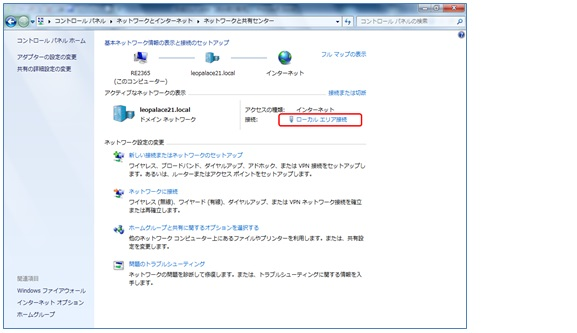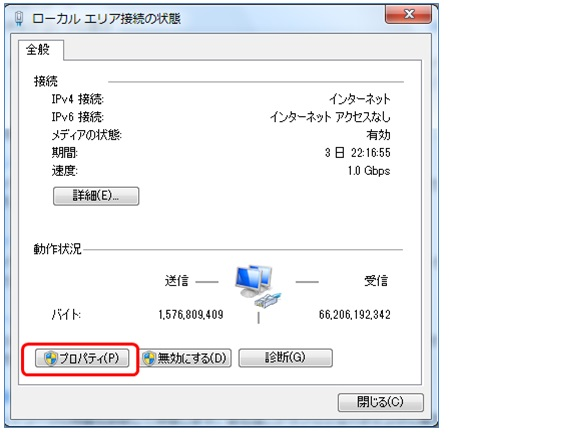How to set up Windows 8 (Internet Connection)
How to set up Windows 8 (Internet Connection)
■How to set the connection to the Wireless Network(Wi-fi)
①Press 「Windows」 and 「X」 key at the same time.Select the Control Panel.
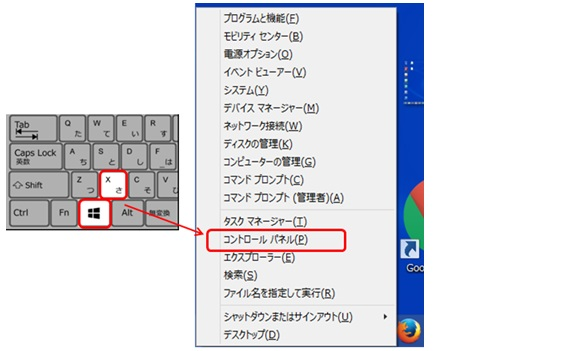
②Select 「Category」 as display method, and select 「ネットワーク状態とタスクの表示」(Display network status and task) from 「ネットワークとインター��ネット」(Network and Internet).
※Please select 「ネットワークと共有センター」(Network and sharing center) if there is no display of "Category".
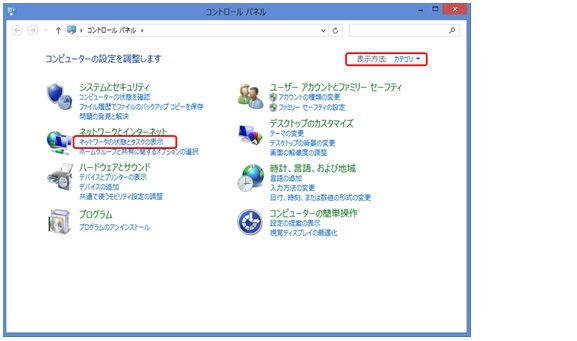
⑤Select Input network information. (Check the right top of the LEONET screen)
Network name: Select the SSID displayed in the screen
Security type: Select「WPA2-Personal」Encryption type: Not selected
Security key: Input the password displayed on the TV screen
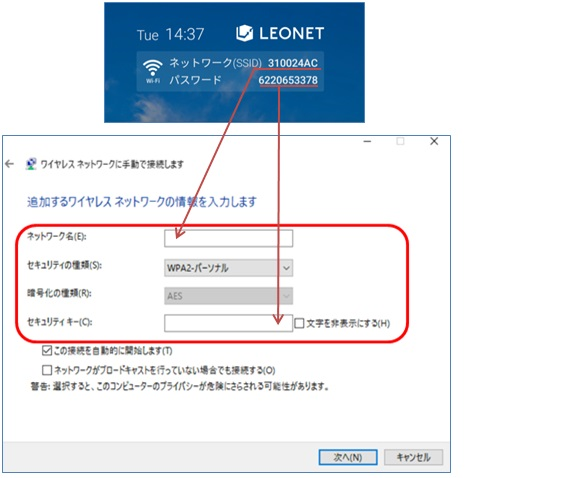
Setup is completed.
■How to connect wired networkIf you are connecting the LAN cable, that comes out from the wall, directly into your Personal Computer or into your Router, the following screen will display on your browser.
If the following screen shows up, after inputting your LEONET ID and Password, you will be able to connect to the internet.
No further setup is needed.
※Depending on your OS the display screen may differ.
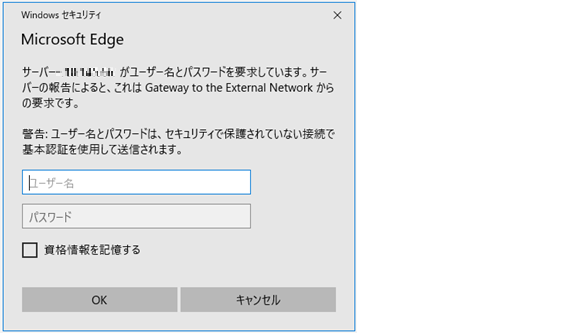
If the screen above does not appear, use the configuration below.
①While holding the「Windows」key, press the「X」key.Select the Control Panel.
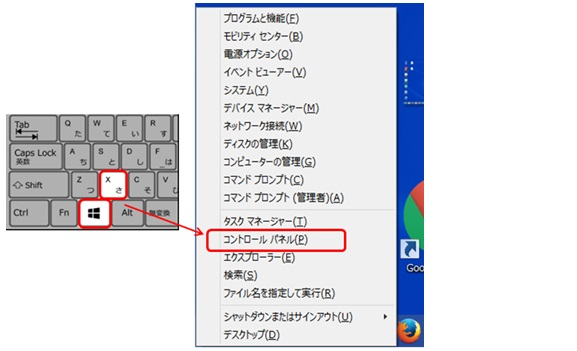
②Select the display as「Category」, and select「Network and Internet」.
※In case the display is not on「Category」select「Internet options」, and proceed to step ④.
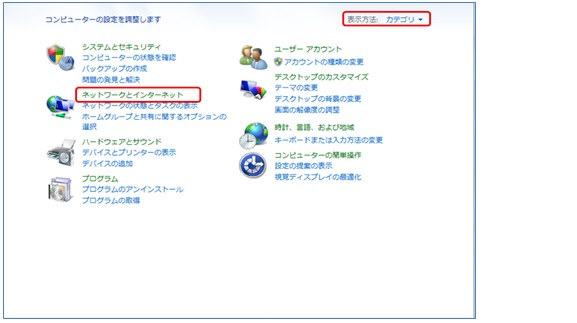
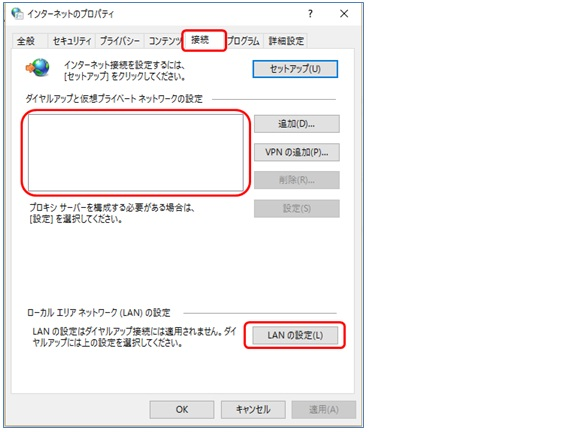
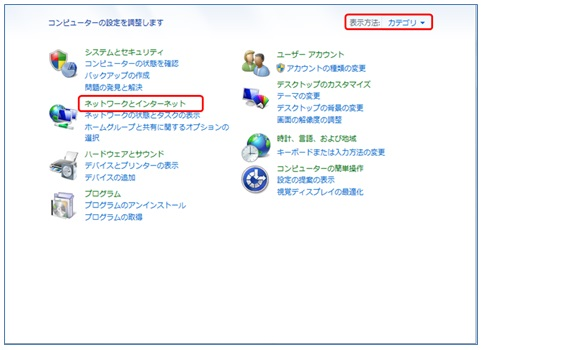
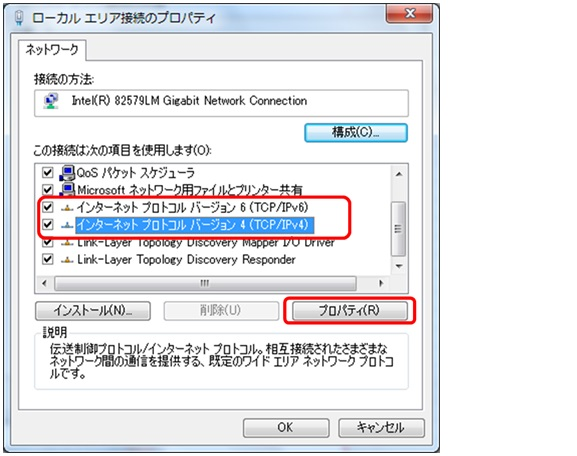
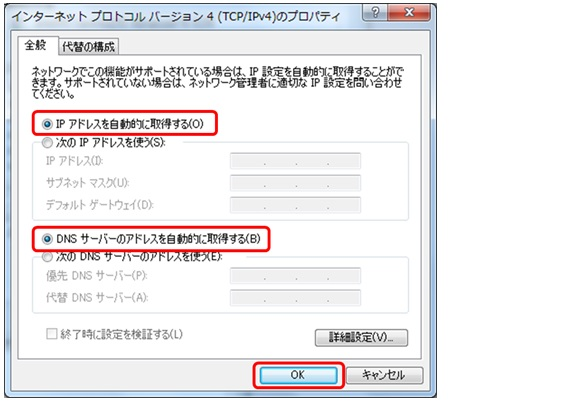
Setup is completed.
Customers who have subscribed to Standard plan, Gold plan, Platinum have Safety setting support.(Japanese only)