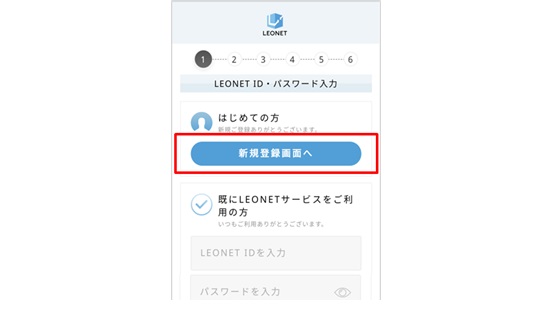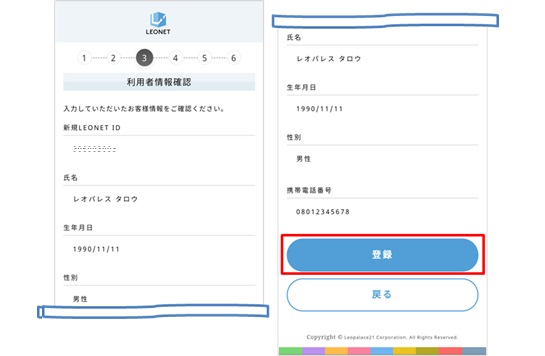Login to LEONET
Q
Login to LEONET
A
1. A confirmation screen for the terms of use will be displayed.
Please check the terms of use and if you agree, select "Agree"「同意する」.
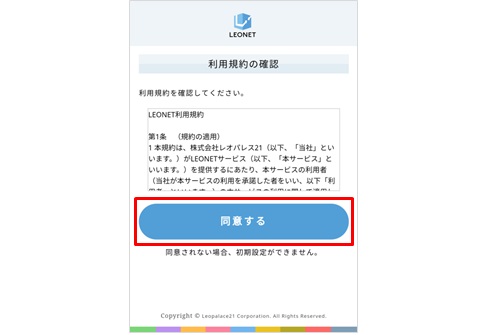
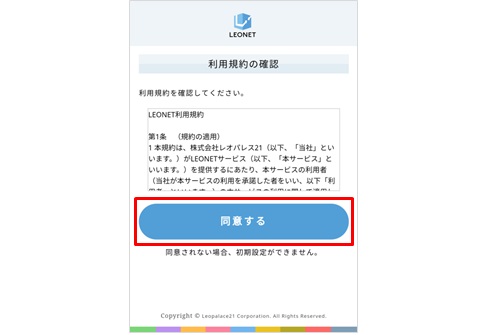
3. Please enter the "Initial LEONET ID" and "Initial Password" written on the registration confirmation or key handover confirmation and select "New Registration".
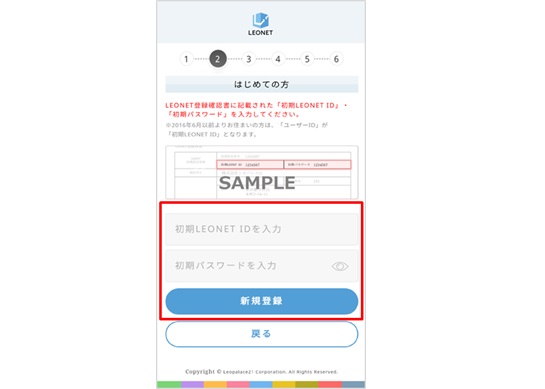
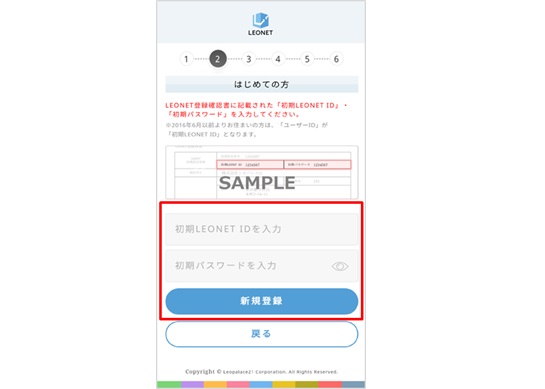
4. Decide and enter a new LEONET ID and password. Then, register your customer information such as your mobile phone number. After entering the information, select "Confirm".
※ For corporate contracts, there are input items such as name and nationality.
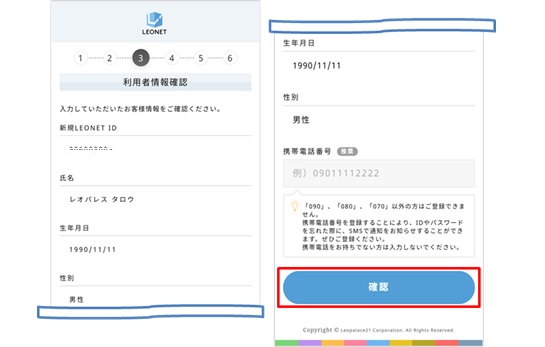
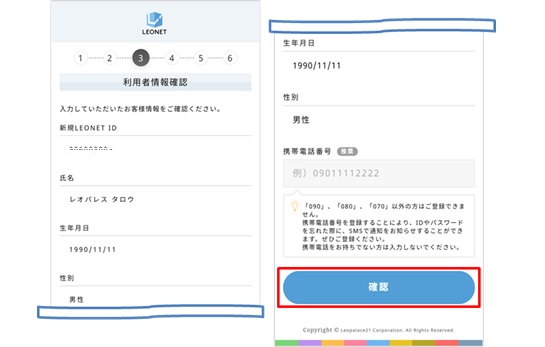
6. If you registered a mobile phone number (starting with 070, 080, or 090) in step 5, a PIN code (6 digits) will be sent to the registered mobile phone via SMS. Enter the 6-digit code sent to you on the input screen and select "Authenticate"「認証」.
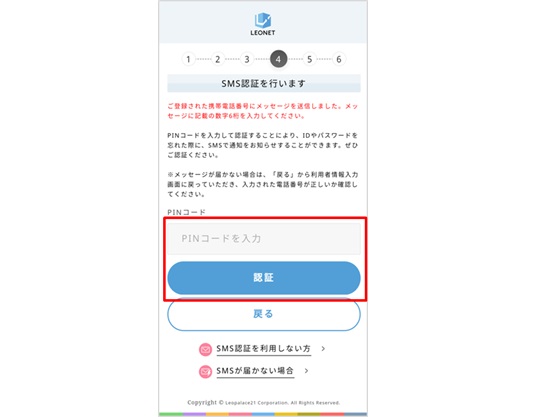
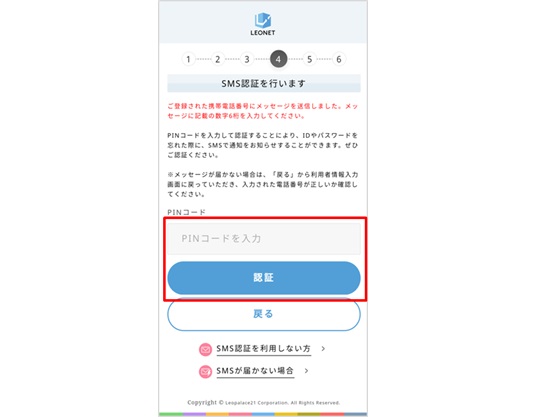
7. This is the confirmation screen for the room contract information. If the "Initial Setup Number" and room number on the registration confirmation are correct, select "Register".
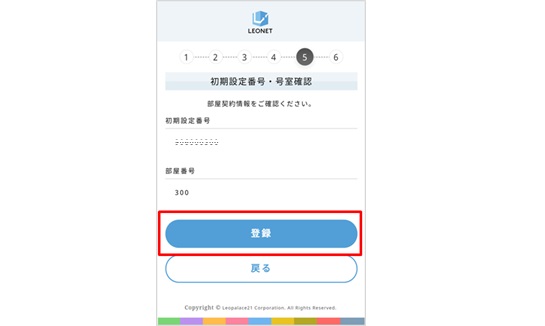
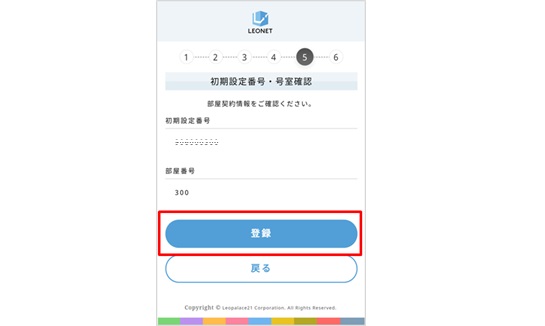
8. When this screen appears, login is complete.
If you select "Next"「次へ」, you will be taken to the original page ("&Leo" app/"&Leo" website for residents only).
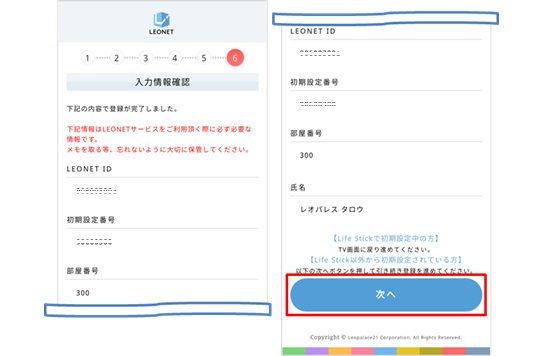
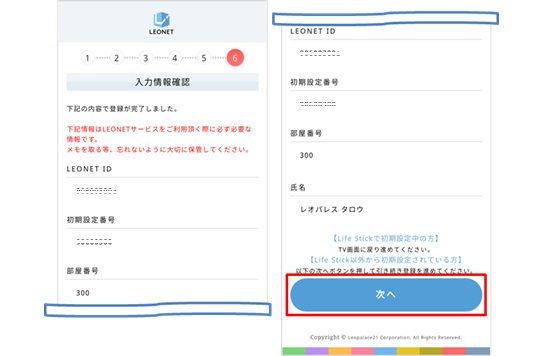
If you do not have a mobile phone number (a phone number starting with 070, 080, or 090) or if you selected "Do not use SMS authentication", please check below.
Was this question/answer helpful?