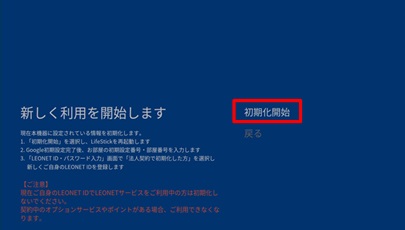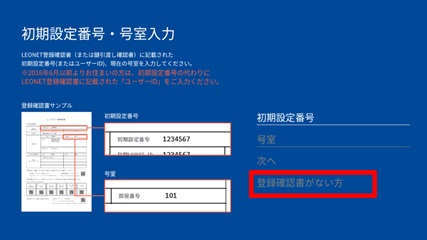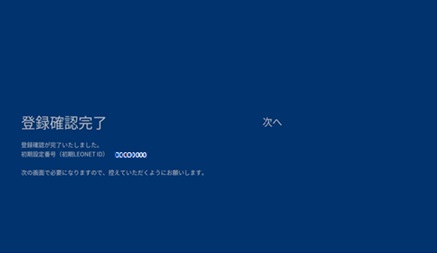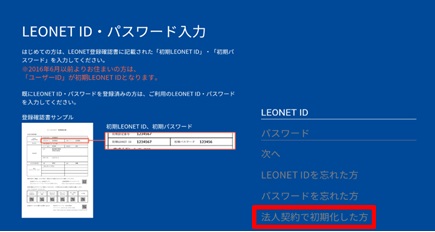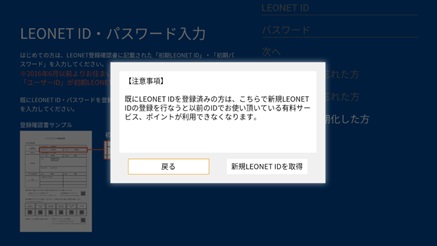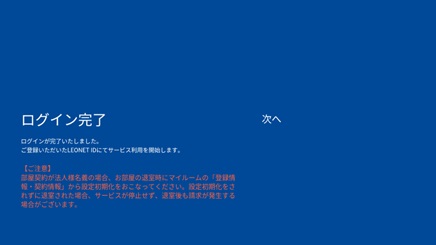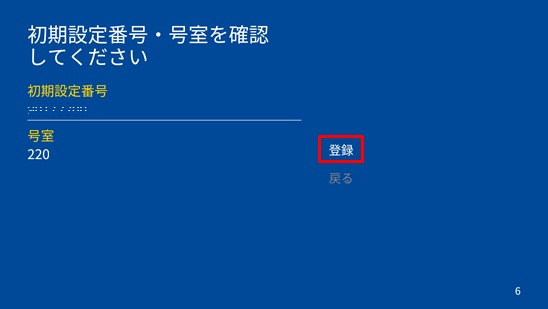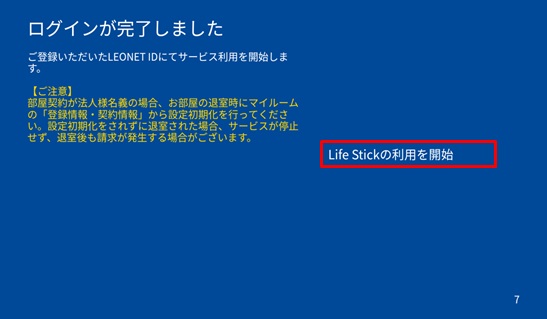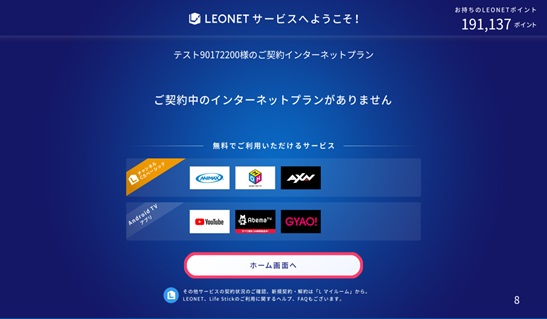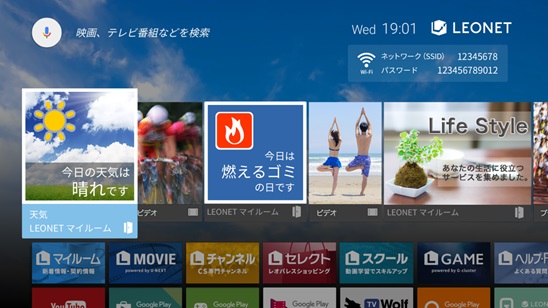If you are a corporate customer and before LEONET initial setting Life Stick launched When "Please enter your password" is displayed.
If you are a corporate customer and before LEONET initial setting Life Stick launched When "Please enter your password" is displayed.
Within the same corporate contract, if the residents who used to use the Life Stick have already used Life Stick before, due to the tenant change, etc., the following password request screen will be displayed after starting Life Stick.
Select [初期設定を開始する] "Start initial setting" and initialize the information, you can set new LEONET ID, password and secret questions.
If you have already initialized, changed your ID to any ID・optional password, here.
1.[初期設定を開始する] Select "Start initial setting".
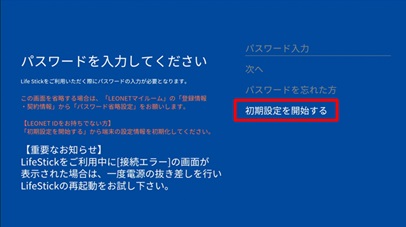
※When initialization is done, please understand that the information of registered contents including the LEONET point and contacted option service, these will be deleted.
3.Initializing screen. It may take about 10 to 20 minutes.
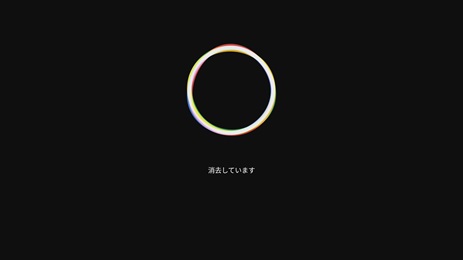
4.After initialization, when [Life Stick リモコンのペアリング] "Life Stick Remote Control Pairing" → "Login to Google" [Googleへのログイン] is completed, the screen link to the LEONET initial setting screen.
Login to LEONET
1.It is confirmation of agreement to the LEONET Terms of Service. If you select "Check Terms of Service", you can check the contents. After confirming the contents, if you agree, select [同意する] "I agree, the screen will link to the next screen.
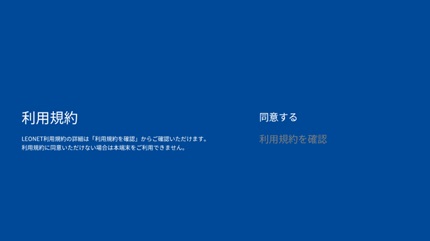

※If you know the initial setting number, please input "initial setting number", "No.room" and proceed to ⑥.
4.Enter "番号(Key number)", "AP番号(Ap number)", "号室(Room number)" and select "次へ(next)".
Click here for confirmation of key number
Click here for how to check AP number
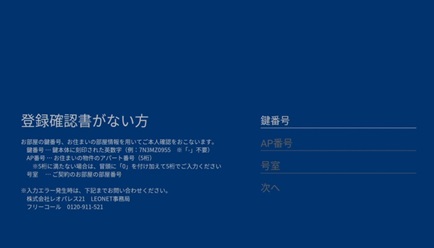
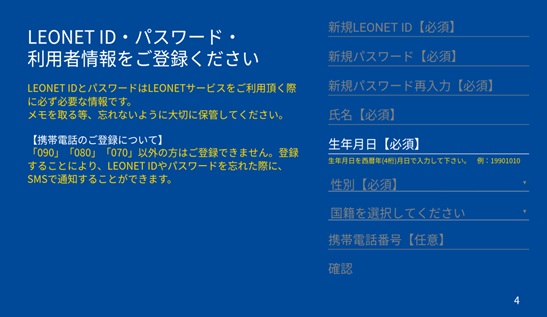
※Please input in combination of both English and numbers.
※"LEONET ID" and "password" you register here are necessary information in order to use the LEONET service in the future. Please take care and keep it in a safe place so that you do not forget it.
9.Please make sure your information and select "register".
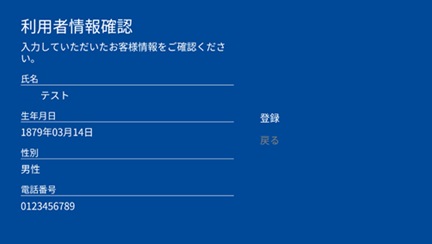
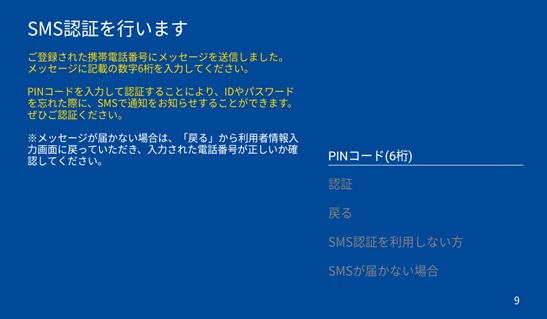
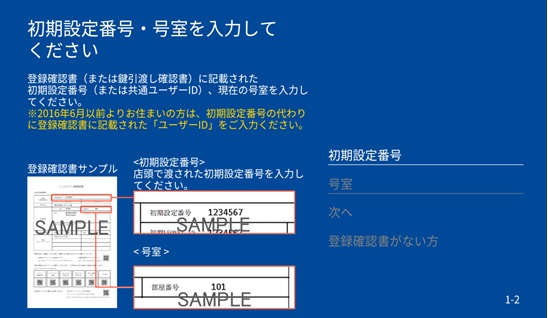
After completing initial settings, you may have to do more procedures to use internet. Please check your internet contract, and perform more procedures below.
If the problem persists, please prepare your customer information and contact us at the following when you are at home.
LEONET - Internet department: 0120-911-521【Working hours】 Japanese: 24 hours. / English ・ Vietnamese: 10:00~19:00.