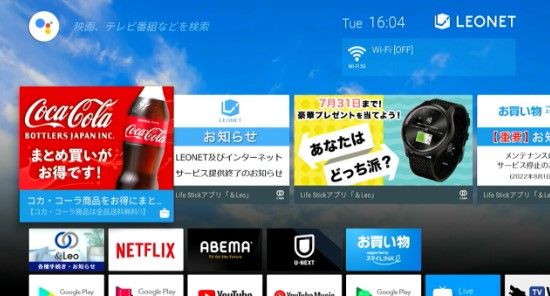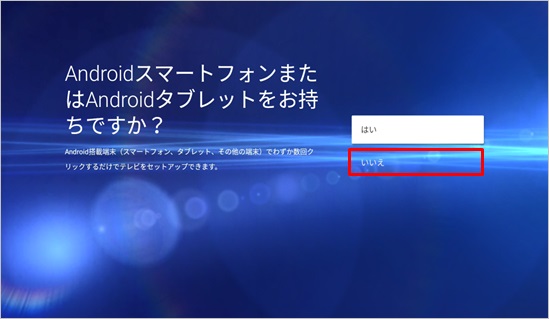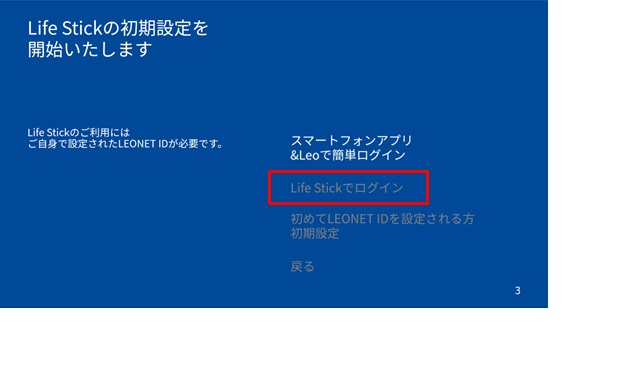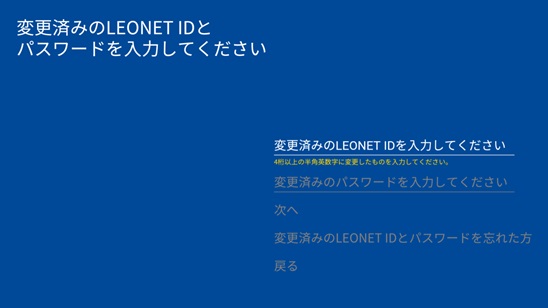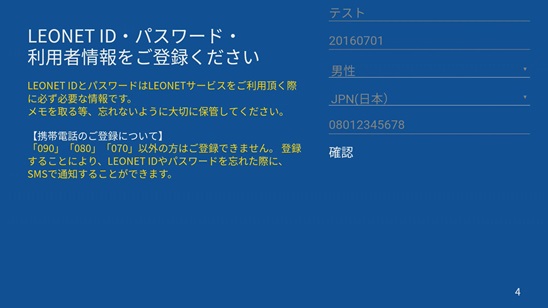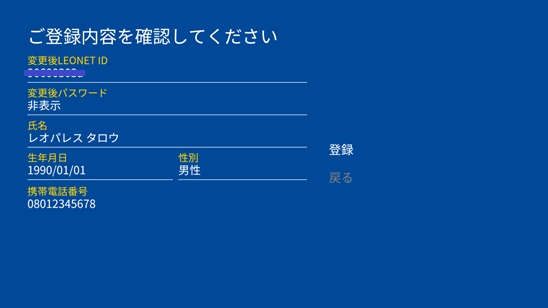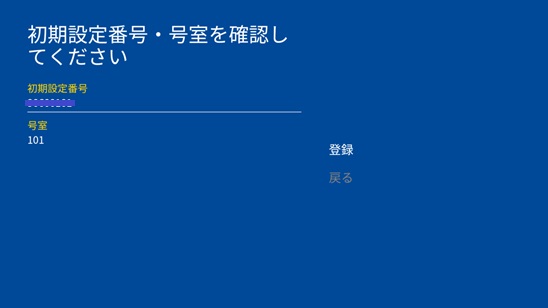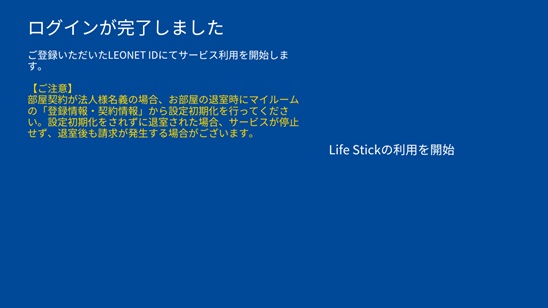How to perform the initial settings with the LifeStick (If you already created your own Leonet ID and Password)
How to perform the initial settings with the LifeStick (If you already created your own Leonet ID and Password)
If you are using the LEONET services for the first time (still haven't created your own ID/Password), follow one of the instructions below instead:
・For instructions to register a new account with the Life Stick on the Television screen, check here.
・To register with the 「&Leo」 Smartphone app / Tenants exclusive Website, check here.
・Initial settings for corporate contracts, check here
・Initial settings for individual contracts, check here
■ How perform the initial settings on the TV screen (Life Stick device):
Check if the LifeStick is properly connected before starting the setting.
How to synchronize the remote controller (pairing).
① Set the language for the google settings:
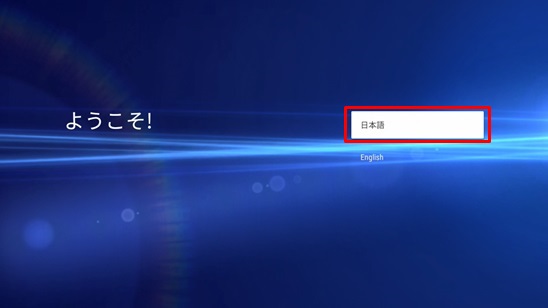
③ It will then ask to set your Google account.You can skip this step if you do not have a google account or if you want to perform it later.
If you have a google account and you wish to login, select login ⇒Check here how to login into Google.
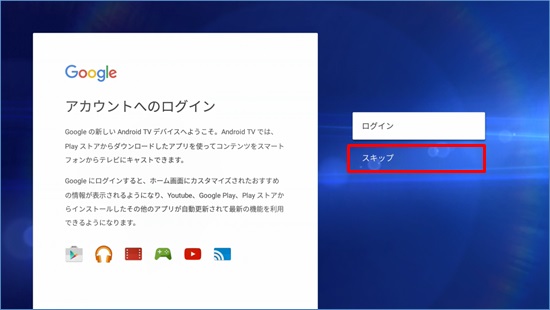
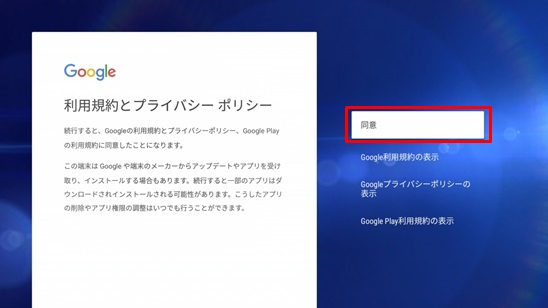
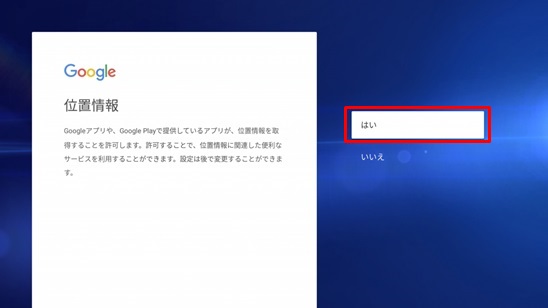
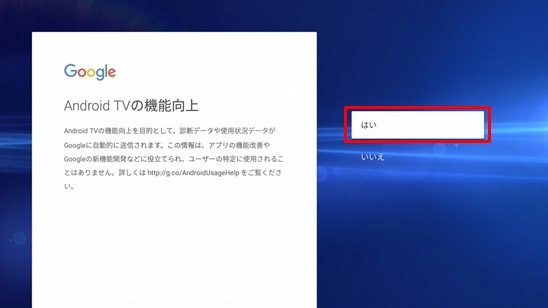
⑦After registering the Google account or skipping it, select a language.
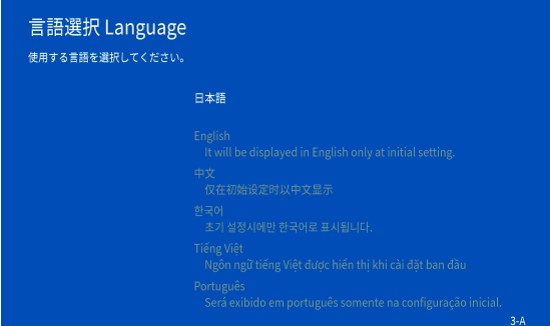
⑧ After the Google account setup, the LEONET setting screen will be displayed.
After selecting your language, you will need to check and accept the terms of service to be able to continue.
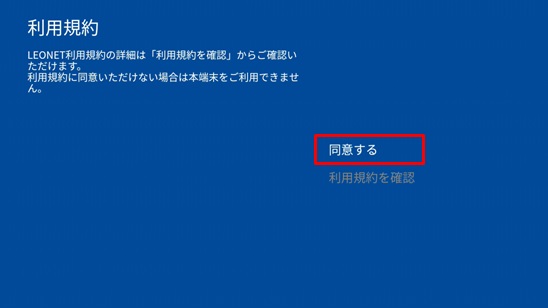
⑬ Input the [Initial setting number] on the registration document of your room and your [Room number] then select next.
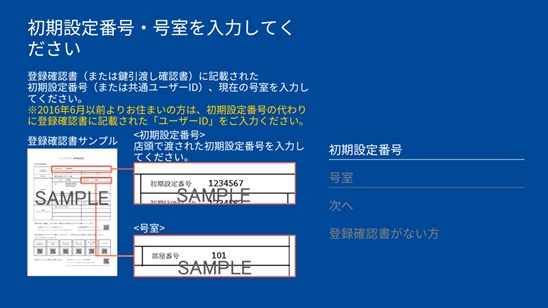
⑯ The initial setting will be completed and the home screen will be displayed.
You can now use the LEONET services.